D0114 - Vendor defines the contact and invoicing information, and the scope of the assessment
Download Form
The process starts with the Vendor downloading the latest version of the CEC LCA Support Order Form here.
The Vendor opens the download form using Microsoft Word and enters the requested information in accordance with the below guidance:
Enter Contact Information
In the top left of page 1 of the CEC Certificate Extension Order Form complete the blue fields:

1. Click on "[Enter Company Name here]" and replace the text in the field named "Company", including the rectangular brackets, with the full name of your company.
2. Click on "[Enter Contact Name here]" and replace the text in the field named "Author", including the rectangular brackets, with the name of the contact to send the formal offer to.
3. Click on "Click here or tap to enter text." and replace the text in the field named "Registered company address" with the registered business address of your company.
4. Click on "[Company E-mail]" and replace the text in the field named "Company E-mail", including the rectangular brackets, with the e-mail address of the contact to send the formal offer to.
Define the Scope of the CEC LCA Support
Scroll down to the "CEC LCA Support Purchase Order" page to complete the blue fields:
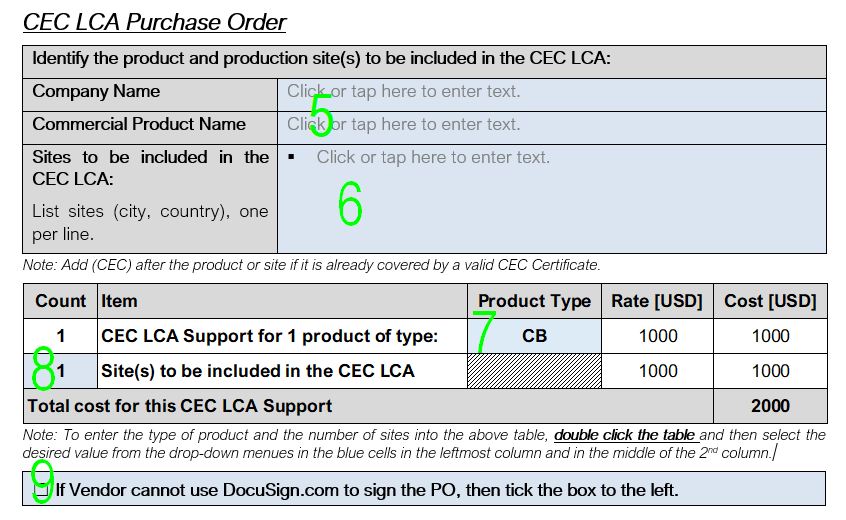
In the table at the top:
5. To the right of "Company Name:" click on "Click or tap here to enter text" and enter your company's registered business name; then to the right of "Commercial Product Name:" click on "Click or tap here to enter text" and enter the commercial product name of the product you want to acquire the CEC LCA Support for.
6. To the right of "Sites to be included in the CEC LCA:" click on "Click or tap here to enter text" and enter the production sites (city and country) you want to have included in the CEC LCA Support, one per row. Keep the bullet points in front of each site. Use the name of the city, plus, separated by a comma, the Alpha-2 code in accordance with ISO 3166-1 (see https://en.wikipedia.org/wiki/List_of_ISO_3166_country_codes) for the country the site is located in. Should you have multiple sites in the same city, add the street name in front of the city, separated by a comma.
In the table below:
7. In the blue field in the column with "Product Type" on top, select the product type you want to acquire CEC LCA Support for. The available product types are:
- ICM: IC Module, a pre-packaged IC (integrated circuit), typically showing ISO/IEC 7816-2 contacts on one side;
- IL (no IC): An inlay without any IC or other component except up to 3 layers of plastic and a metal structure providing an antenna and connections to an ICM to be connected at a later point in time;
- IL (incl IC): An inlay that already has an IC or other component but the antenna and antenna connection point connected to it;
- CB: Card Body, a plastic card already including an antenna, but no IC;
- ICC: Integrated Circuit Card, a plastic card that contains an IC.
Note: If you need CEC LCA Support for other products, or for groups of similar product, please contact CEC Admin for dedicated pricing.
8. Below "Count", to the left of "Sites to be included in the CEC LCA", select the number of sites you have listed above that will be producing the product you want to obtain the CEC Certificate for and that you want listed in the CEC Certificate.
9. By default, CEC Admin submits the Purchase Order form for signature by your company using DocuSign.com. If your company cannot sign forms using DocuSign.com, then tick the box to the left, and CEC Admin will send the Purchase Order form in PDF format by e-mail.
Define the Invoicing Information
Scroll to the next page, the "Invoicing Information" page to complete the blue fields:
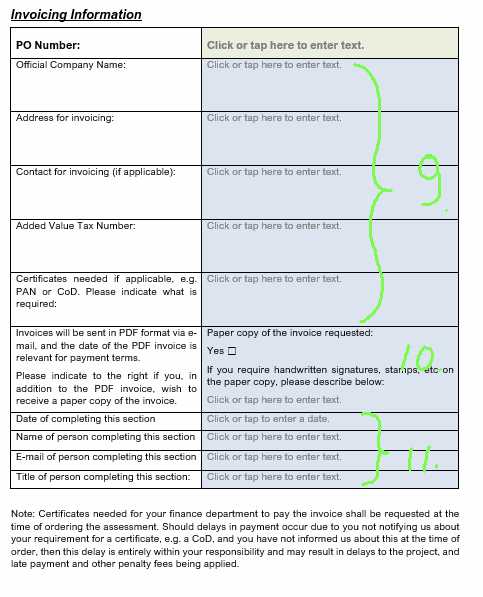
9. Enter the information requested in the left column into the right column, by clicking on "Click or tap here to enter text" and entering the information into the field. Do this for the rows from "Official Company Name" to "Certificates needed".
- If you do not have an "Added Value Tax Number" such as a VAT registration number, then please enter "n/a".
- If you do not require Certificates like a PAN, then please enter "n/a".
- Note that the item Certificates on this page refers to company registration certificates or the like you require from TruCert, not to the "CEC Certificate" that will be issued as a result of a successful CEC Certificate Extension.
- If you require a Certificate like a PAN prior to being able to pay an invoice, then please be aware that obtaining these can take multiple weeks and as a consequence your CEC Certificate Extension may be delayed.
10. By default invoices and other documents will be send in PDF format and by e-mail. If you require a paper copy of the invoice, then please tick the box to the right of "Yes" and specify the details of the paper copy below, eg if you need a company stamp or a handwritten signature.
11. Define the date, the name, the e-mail, and the job title of the person providing the Invoice Information.
Save and email the form
In Word, click "File" and in the File menu, "Save As".
Select a location, then enter the filename in the format "cecLOF CompanyName YYYY-MM-DD.docx", where
- cecLOF is the letters "cecLOF"
- CompanyName is the name of your company; you may use a common acronym like "D+G", or a shorter form, eg "CreativeCard" if the full company name is "CreativeCard Manufacturing and Marketing Inc."
- YYYY-MM-DD is the date of sending the form to the CEC Administration, in ISO 8601 format. YYYY is the 4 digit year, MM is the two digit month (with leading 0 if applicable), DD is the two digit day-of-the-month (with leading 0 if applicable)
- docx is the standard suffix for a Word document, will be appended by Word automatically, and might not be visible for you.
Then send the completed form by e-mail to contact@cecocert.com:
- As the subject of the e-mail, please enter the filename.
CEC Administration should respond to you within 5 working days by either sending you the offer ready for signature, or by requesting additional information or clarification by e-mail. If they don't, feel free to remind them.