C0232 - Vendor defines the contact and invoicing information, and the scope of the assessment
Download Form
The process starts with the Vendor downloading the latest version of the CEC Assessment Order Form here.
The Vendor opens the download form using Microsoft Word and enters the requested information in accordance with the below guidance:
Enter Contact Information
In the top left of page 1 of the CEC Assessment Order Form complete the blue fields:

1. Click on "[Enter Company Name here]" and replace the text in the field named "Company", including the rectangular brackets, with the full name of your company.
2. Click on "[Enter Contact Name here]" and replace the text in the field named "Author", including the rectangular brackets, with the name of the contact to send the formal offer to.
3. Click on "Click here or tap to enter text." and replace the text in the field named "Registered company address" with the registered business address of your company.
4. Click on "[Company E-mail]" and replace the text in the field named "Company E-mail", including the rectangular brackets, with the e-mail address of the contact to send the formal offer to.
Define the Scope of the CEC Assessment
Scroll down to the "CEC Assessment Purchase Order" page to complete the blue fields:
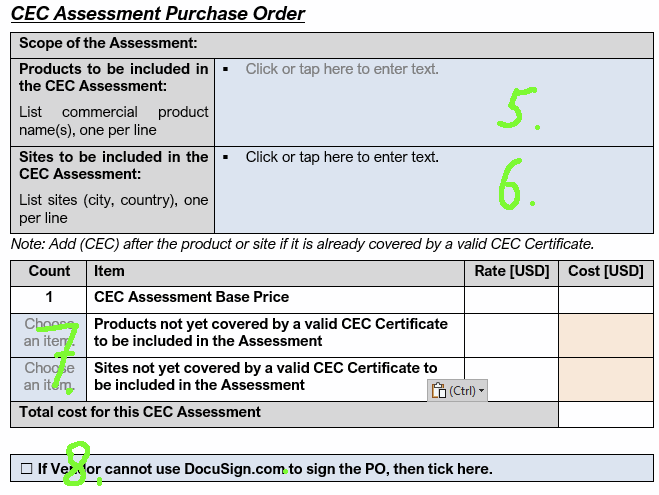
In the table at the top:
5. To the right of "Products to be included in the audit:" click on "Click or tap here to enter text" and enter the commercial product names of the products you want to have included in this CEC Assessment, one per row. Keep the bullet points in front of each name. If a product is already CEC certified, and you just want it CEC certified for another site, then add (CEC) after the name of the product to indicate that the product is already CEC certified.
6. To the right of "Sites to be included in the audit:" click on "Click or tap here to enter text" and enter the production sites (city and country) you want to have included in this CEC Assessment, one per row. Keep the bullet points in front of each site. Use the name of the city, plus, separated by a comma, the Alpha-2 code in accordance with ISO 3166-1 (see https://en.wikipedia.org/wiki/List_of_ISO_3166_country_codes) the site is located in. Should you have multiple sites in the same city, add the street name in front of the city, separated by a comma. If a site is already included in the CEC Certificate of one of your products, and you just want the site to be included in the CEC Certificate of another product , then add (CEC) after the name of the product to indicate that the site has is already included in at least one CEC Certificates.
In the table below:
7. Below "Count", to the left of "Products to be included in the Assessment", select the number of products you have listed above that are not yet covered by a valid CEC Certificate.
Below "Count", to the left of "Sites to be included in the Assessment", select the number of site you have listed above that are not yet covered by a valid CEC Certificate that are not yet covered by a valid CEC Certificate.
8. By default, CEC Admin submits the Purchase Order form for signature by your company using DocuSign.com. If your company cannot sign forms using DocuSign.com, then tick the box to the left, and CEC Admin will send the Purchase Order form in PDF format by e-mail.
Define the Invoicing Information
Scroll to the next page, the "Invoicing Information" page to complete the blue fields:
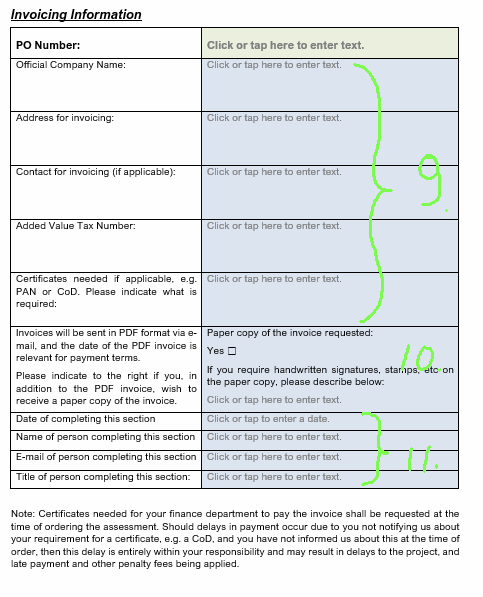
9. Enter the information requested in the left column into the right column, by clicking on "Click or tap here to enter text" and entering the information into the field. Do this for the rows from "Official Company Name" to "Certificates needed".
- If you do not have an "Added Value Tax Number" such as a VAT registration number, then please enter "n/a".
- If you do not require Certificates like a PAN, then please enter "n/a".
- Note that the item Certificates on this page refers to company registration certificates or the like you require from TruCert, not to the "CEC Certificate" that will be issued as a result of a successful CEC Assessment.
- If you require a Certificate like a PAN prior to being able to pay an invoice, then please be aware that obtaining these can take multiple weeks and as a consequence your CEC Assessment may be delayed.
10. By default invoices and other documents will be send in PDF format and by e-mail. If you require a paper copy of the invoice, then please tick the box to the right of "Yes" and specify the details of the paper copy below, eg if you need a company stamp or a handwritten signature.
11. Define the date, the name, the e-mail, and the job title of the person providing the Invoice Information.
Save and email the form
In Word, click "File" and in the File menu, "Save As".
Select a location, then enter the filename in the format "CECAOF CompanyName YYYY-MM-DD.docx", where
- CECAOF is the letters "CECAOF"
- CompanyName is the name of your company; you may use a common acronym like "D+G", or a shorter form, eg "CreativeCard" if the full company name is "CreativeCard Manufacturing and Marketing Inc."
- YYYY-MM-DD is the date of sending the form to the CEC Administration, in ISO 8601 format. YYYY is the 4 digit year, MM is the two digit month (with leading 0 if applicable), DD is the two digit day-of-the-month (with leading 0 if applicable)
- docx is the standard suffix for a Word document, will be appended by Word automatically, and might not be visible for you.
Then send the completed form by e-mail to contact@cecocert.com:
- As the subject of the e-mail, please enter the filename.
CEC Administration should respond to you within 5 working days by either sending you the offer ready for signature, or by requesting additional information or clarification by e-mail. If they don't, feel free to remind them.